The Library Manager module lets you create and modify compound sets
based on the compounds in your library, and it also allows you to add
compounds to your library by importing compound packs and
.xcpd files that you have created with
Compound Builder.
For a hands-on introduction to Library Manager, see “Tutorial and Sample Files”.
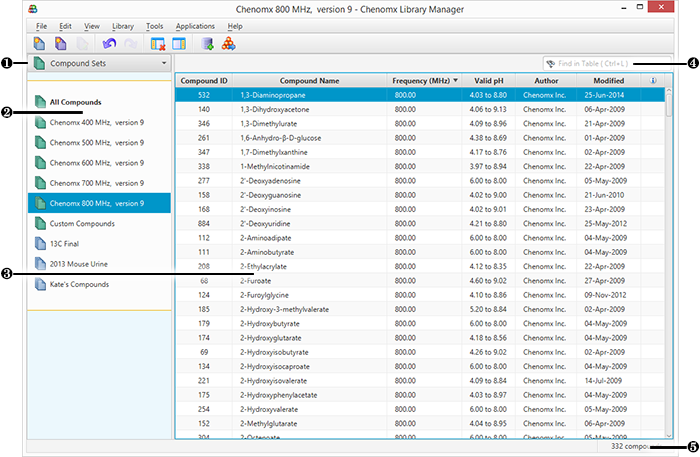
|
Sidebar View Dropdown Menu. Lets you change the currently visible Sidebar view. |
|
|
Compound Sets. Sidebar view letting you control which compound set appears in the Compound Table. |
|
|
Compound Table. Displays information about compounds and their status in the library. |
|
|
Quick Search. Lets you filter the Compound Table to focus on a particular compound or group of compounds. |
|
|
Status Bar. Displays information about recent user actions. |

